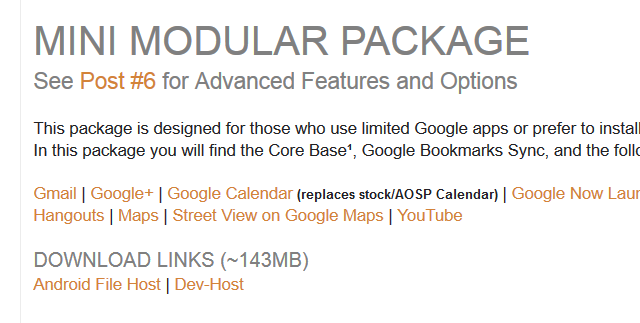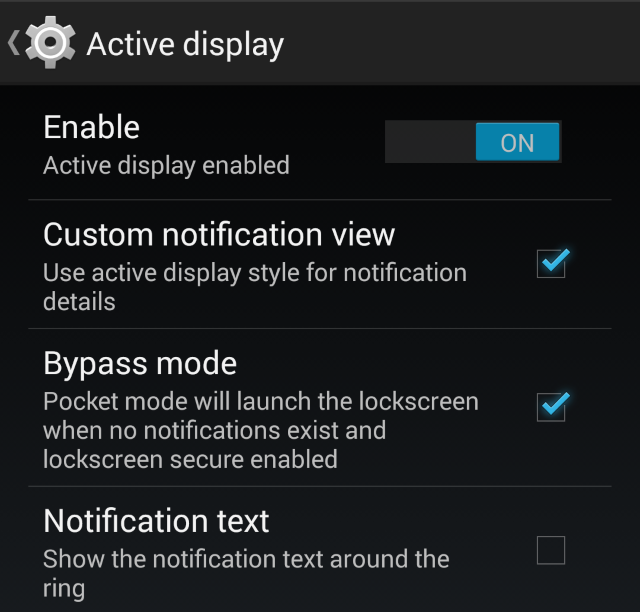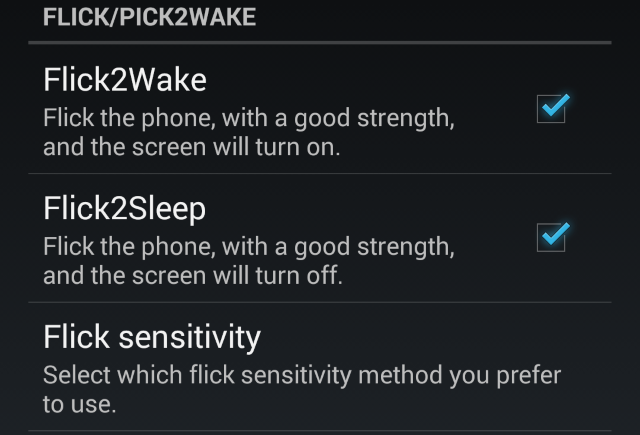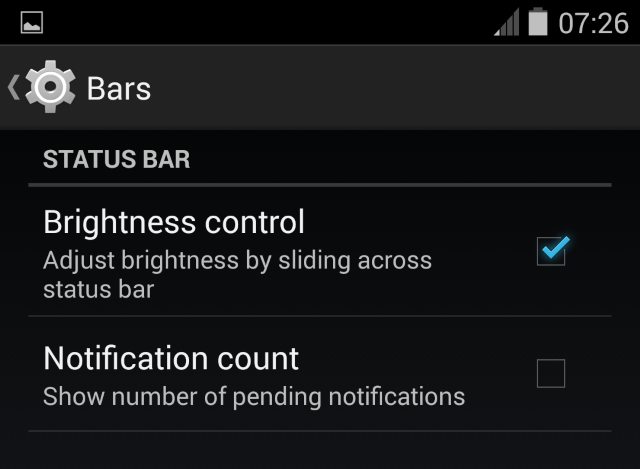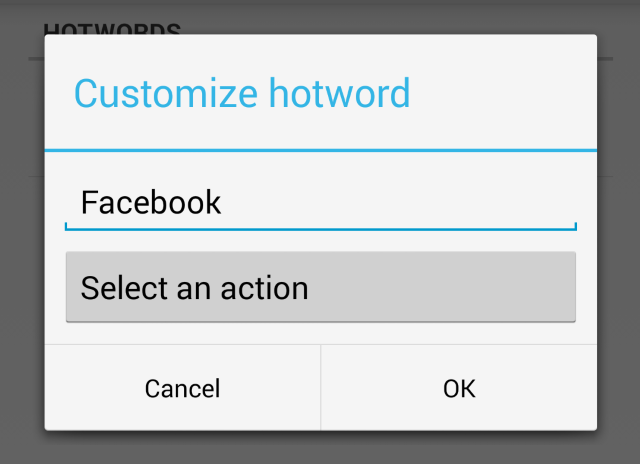There are a whole host of alternative ROMs just waiting for you to flash them to your Android phone or tablet -- so why should you choose OmniROM?
Perhaps it’s the philosophy behind the project. Developed by a lot of former CyanogenMod team members, OmniROM was built as a reaction to CyanogenMod "selling out", as it is now being developed as a commercial enterprise -- a decision that has led to a lot of controversy. After all, CyanogenMod was an open source project, one that relied on a community of developers.
OmniROM, then, can be considered the spiritual successor to the "classic" CyanogenMod, and this reason alone should make it your first alternative Android ROM. Available for new and old devices (including those using Tegra 2 processors) from seven manufacturers (including HTC, Samsung and Sony), head to http://dl.omnirom.org/ to find a ROM for your device (requires a rooted device and TWRP recovery for flashing).
However if that's not enough, there's a lot more on offer…
Choose Your Own Google Apps Build
OmniROM isn’t alone in not including Google Apps when newly flashed to an Android phone or tablet, but that doesn't mean that this isn't something to talk about.
The ROM uses the Paranoid Android 0-Day Gapps build from XDA-Developers.com, which means that you can choose from four different collections of Google Apps, which you should select based on your requirements.
You might, for instance, require the Google Stock Package (279MB) which features everything from Google Now to Chrome browser and YouTube.
Alternatively a smaller choice, Full Modular Package (232MB) skips Hangouts and a couple of other Google apps.
The Mini Modular Package (143MB) strips things down further, with just 11 Google Play apps included, while the Micro Modular Package (89MB) features just six.
Once downloaded, you'll need to flash your chosen Gapps file in recovery.
All in all, you can tailor your Google experience on Android to your requirements, which can't be a bad thing.
Active Display Is Included
Active display is a really useful way to view notifications and messages from your lock screen and can be enabled and configured via the Android Settings view.
Here, you can set notification frequency, repeat rate, and specify that they should appear around the lock screen ring. Elsewhere in this screen, you can alter brightness, specify which apps notifications you wish to keep hidden using Privacy mode, and even manage pocket mode settings.
The advantage of all of this is that notifications on your phone can be quickly dealt with while the device is locked, while maintaining privacy.
Flick2Wake & Pick2Wake
OmniROM also includes an Advanced settings app, in which various tweaks can be applied. Of particular note here is the Flick2Wake tool and its battery draining sister Pick2Wake. The latter, when enabled, will turn the screen on when the phone is in the vertical position, which might be useful in some scenarios.
Flick2Wake is more effective, however, and comes with a companion settings, Flick2Sleep. Put simply, with either or both of these enabled, you can turn the display on or off simply by flicking your wrist.
On devices where the power button is slightly out of reach (such as the HTC One M7, which has several other ROMs available), this is an extremely useful enhancement.
Customize The Status Bar & Notification Drawer
Via the Settings screen you can set some customizations for the Notification drawer, such as activating a background image and configuring shortcuts for the date and time to open.
With the Settings > Bars screen, meanwhile, you can also enable the ability to adjust brightness by sliding your finger across the status bar, as well as displaying the number of pending notifications. Changing the position of the clock and date, adjusting how the notification drawer can be pulled down, and keeping an eye on network traffic with indicators are further features that can be added here.
Customize Your Launcher And Use Voice Controls
If you've ever found that the number of columns on your Android homescreen are limited, using the OmniROM home screen settings (tap the menu/long tap the homescreen to open) will enable you to change the dimensions of the icons and shortcuts to as high as 10x10!
You can also toggle the appearance of the search box, specify which homescreen should be displayed by default when you hit Home, and customize hotwords for launching particular apps.
All in all, a great selection of improvements to stock Android can be found in OmniROM, and although a little slow at times, performance is good and battery life is excellent.
Have You Tried It Yet?
If you've made it this far without taking a look at OmniROM on your own device (or at least started to download it), you're lagging behind!
This is a really good ROM from a project that deserves the support of the Android community. Moreover, there are whispers that OmniROM may begin to focus on security and privacy, something that the vast majority of ROM devs overlook in favour of the popular "embrace everything Google does" philosophy (which is fair enough).
Have you tried OmniROM on your Android phone or tablet? What did you think? Are you impressed with the enhancements that are included? Let us know how you feel with a comment below.
Featured image credit: PlaceIt.net